For migrating your EasyBadge software and related database to a new machine. Please perform the tasks as shown below:
Task 1:
If you still have your EasyBadge Software on your old PC, you can locate your license code as the steps shown below:
1. Click the options button (with three lines).
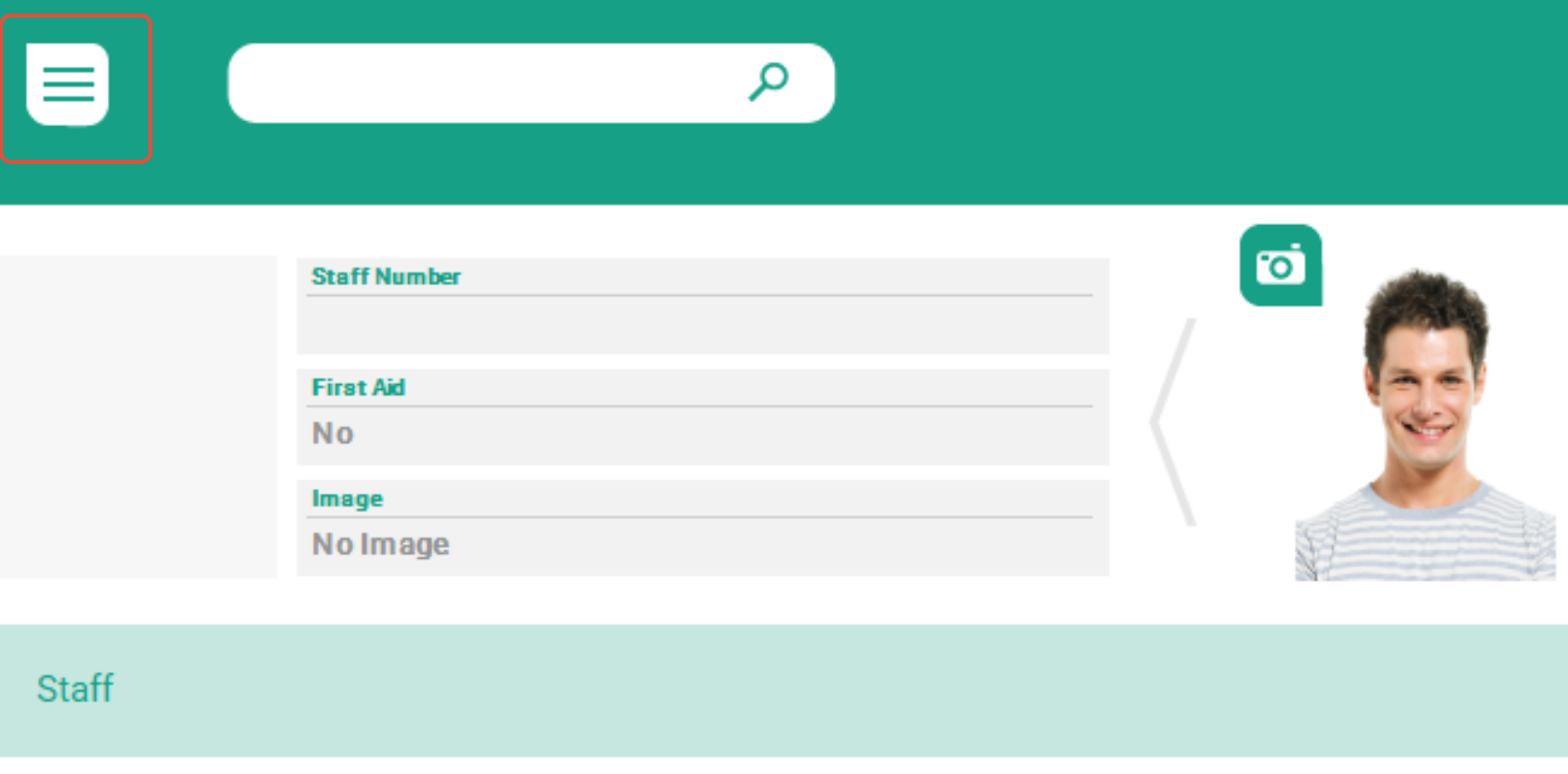
2. Click on the "Registration" tab on the menu

3. Find your registration code from the Registration popup box.
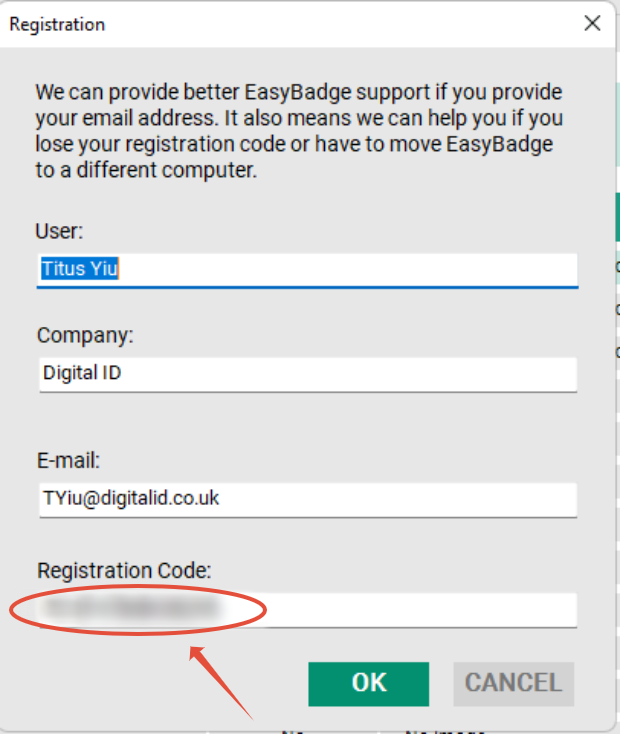
Task 2:
Then you can download the latest version from this link to install the latest version of EasyBadge on your new laptop.
After installing the latest version of EasyBadge, you need to register your software. Please follow the steps below:
To enter the registration code, do the following:
1. Click the Options button (3 lines),
2. click ‘Registration’ at the bottom of the menu.

3. Enter your company name and the registration code from the printed card exactly how it appears on the card.
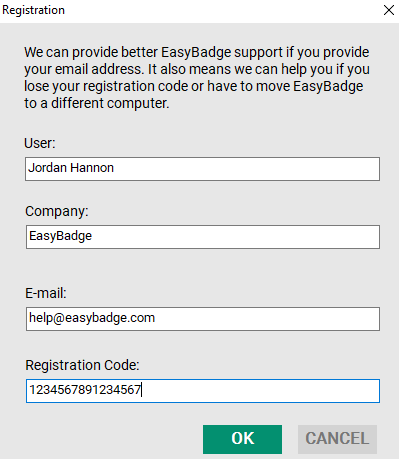
4. Click OK then restart EasyBadge.
Your copy of EasyBadge should now be registered.
Task 3:
Finally, please locate your previous EasyBadge database/s on which your design templates are stored.
If you need to copy or move your EasyBadge database/s to another location on your new laptop, please follow the steps below:
This article details how to move your EasyBadge database to another location.
1. Make sure you are able to browse to the location of any database (.mdb) file that you need to move. These Database files can be seen from the ‘Main Menu’ (3 lines top left of the program window) > Settings > Databases.
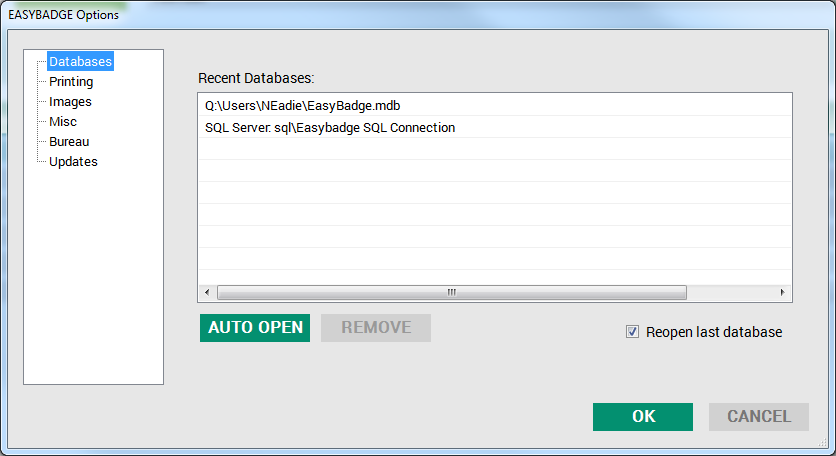
2. Now you can browse to this location in Windows File Explorer and move the .mdb file to the new folder/server location.
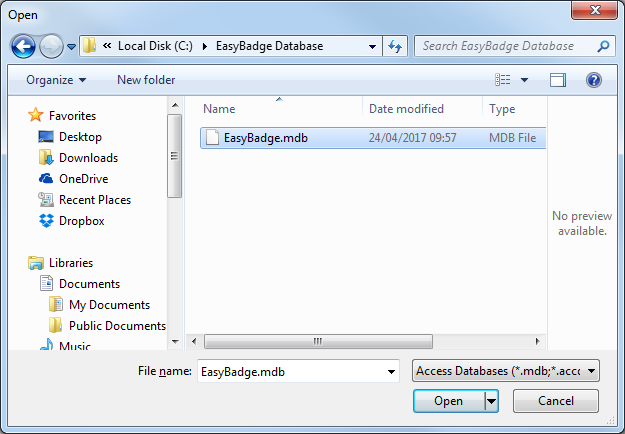
3. Top open up the database from the new location click the menu button top left and select “open database” and select Access as the type.

4. Now browse to the location where the database file has been moved to highlight the file and click open to open up and start using the database.
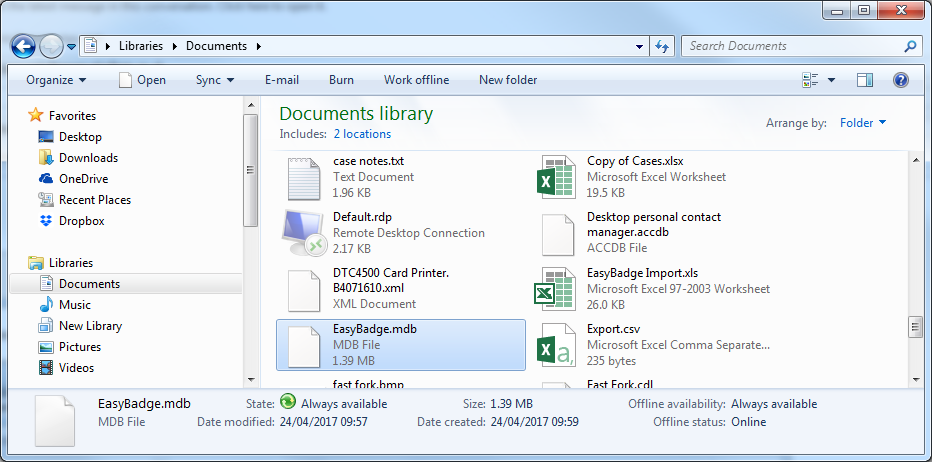
After that, open the EasyBadge database, you should have the design templates back on the new laptop computer.
Was this article helpful?
That’s Great!
Thank you for your feedback
Sorry! We couldn't be helpful
Thank you for your feedback
Feedback sent
We appreciate your effort and will try to fix the article